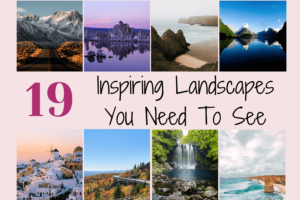24 Free Sage Green Aesthetic Wallpaper For Your Phone or IG!
We haven’t been travelling, but that does not stop us from finding great stuff to share with you! If you are looking for free sage green aesthetic wallpaper to download for your phone or Instagram stories, you have come to the right place!
In this post, you will find a ton of free wallpaper that we have created for you to use for free, so be sure to share with your loved ones too! Sharing is caring! Besides, we had a great response the last time we shared our favorite travel wallpaper, so it’s about time we made some new ones 🙂
Not only that, we will also show you how you can create your own aesthetically beautiful sage green themed wallpaper. Time to use those creative juices! Be sure to scroll through the entire list to see all the designs and tips!
*Disclaimer: There may be some affiliate links on this page. What this means is that if you click any of them and make a purchase, we may get a small commission at no extra cost to you. This is one way you can support the site and keep it running, so feel free to click away!
Tip: Get yourself a VPN service to connect to the internet safely while traveling. It allows you to access your home content like Netflix and protects your online identity and privacy, all in a secure network. Try out NordVPN, one of the most affordable, reliable, and reputable companies out there, for only $0.10/day.
What's covered in this post
Download your favorite Sage Green Aesthetic Wallpaper here
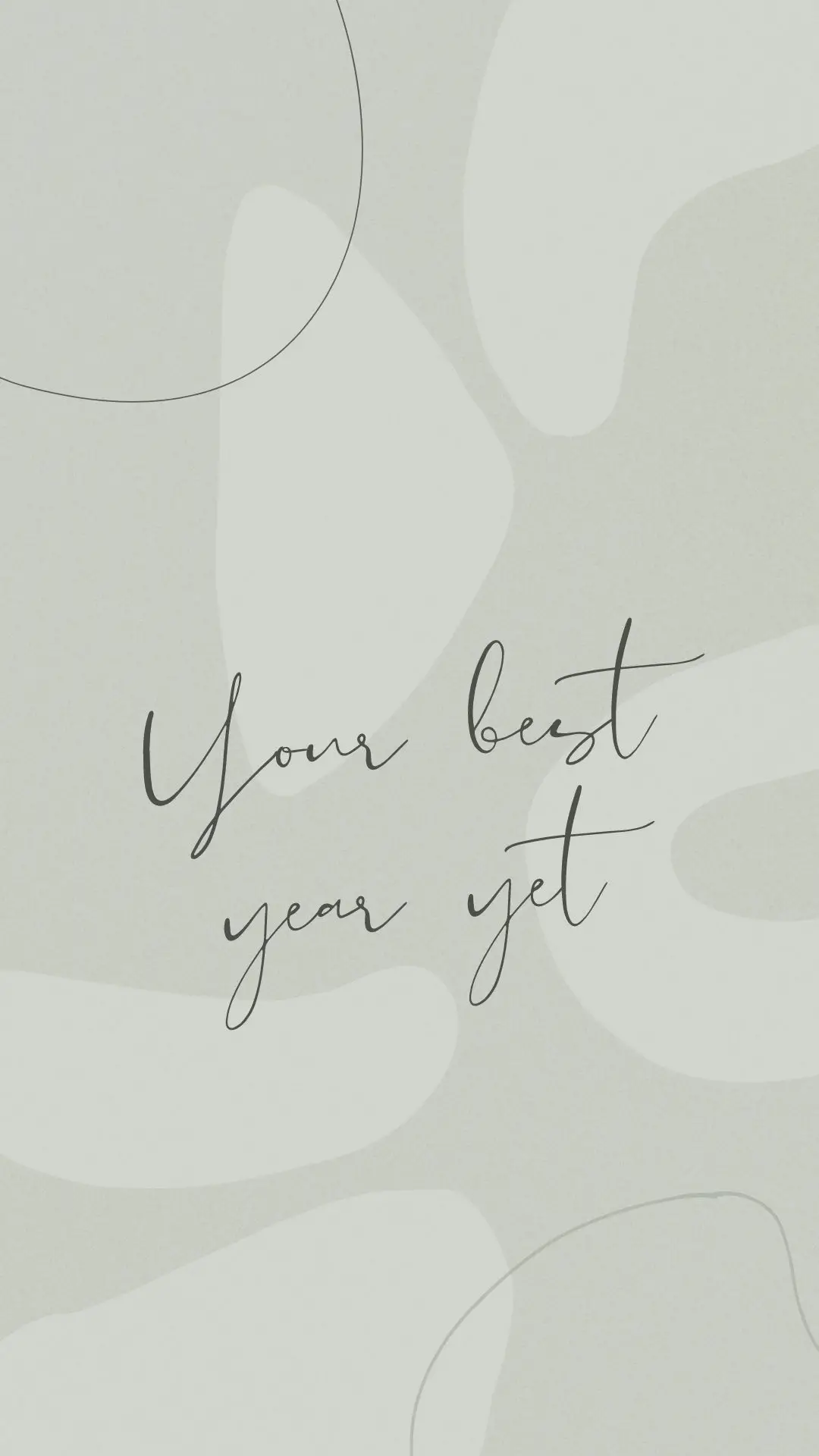

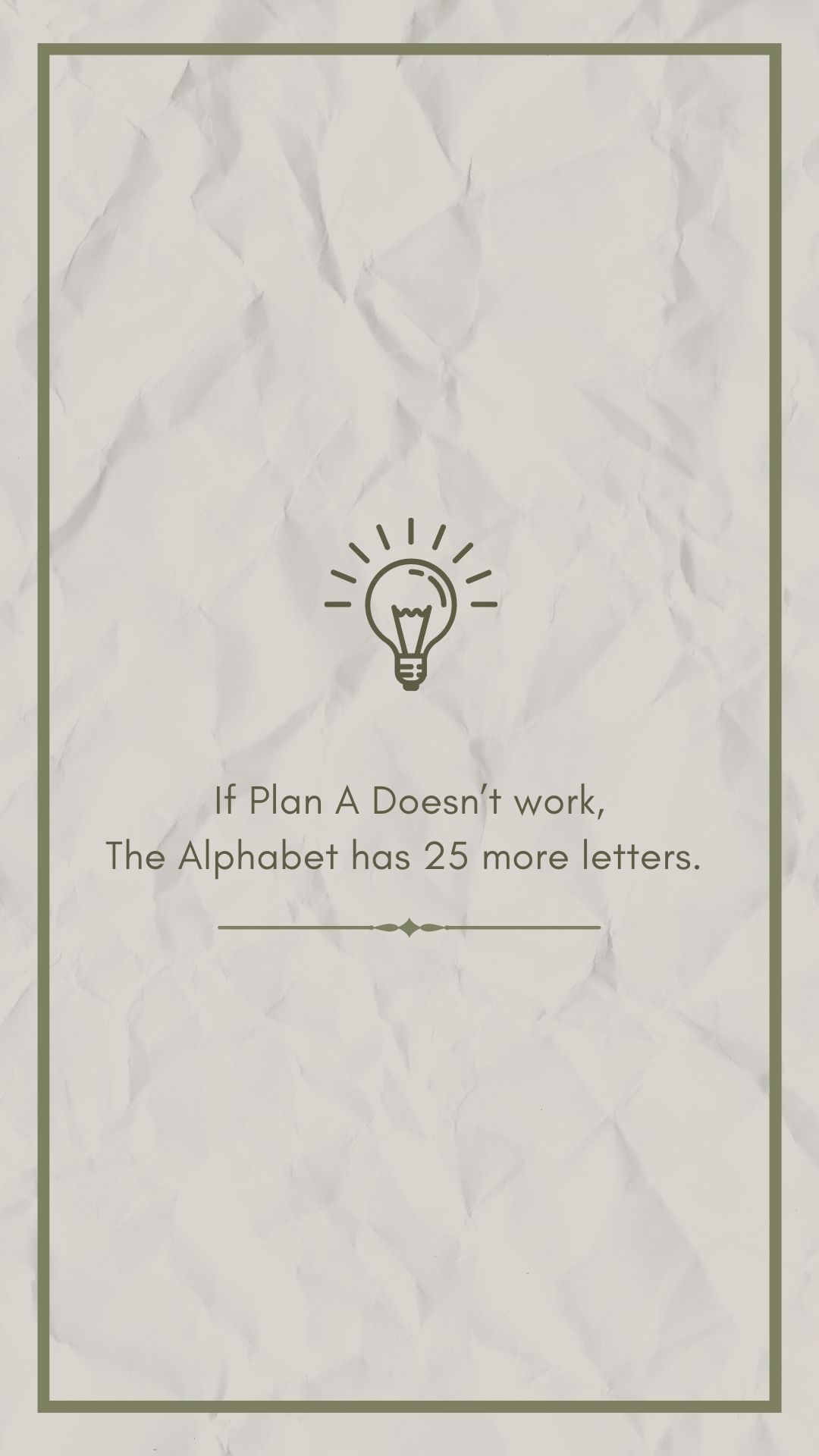
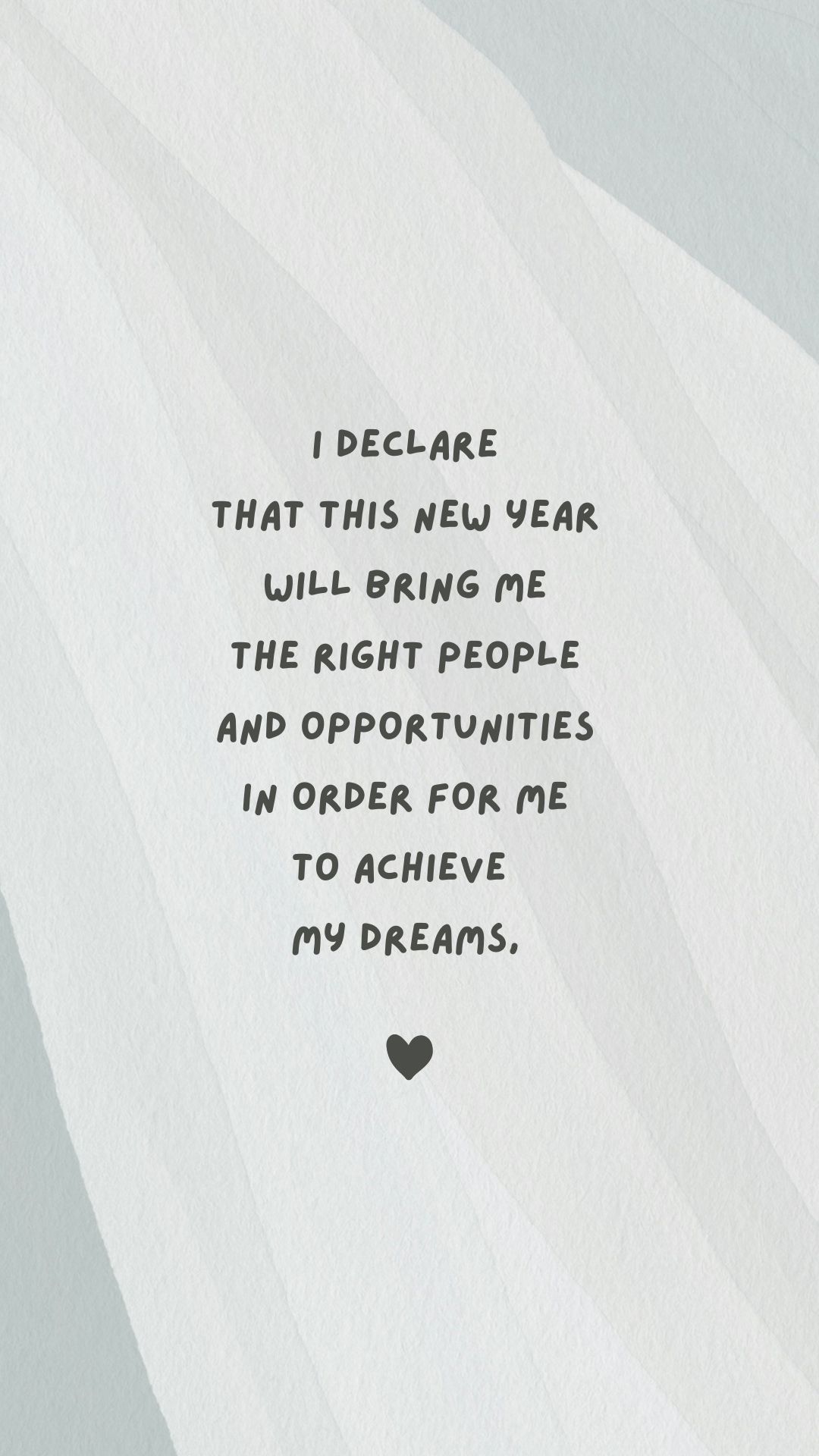
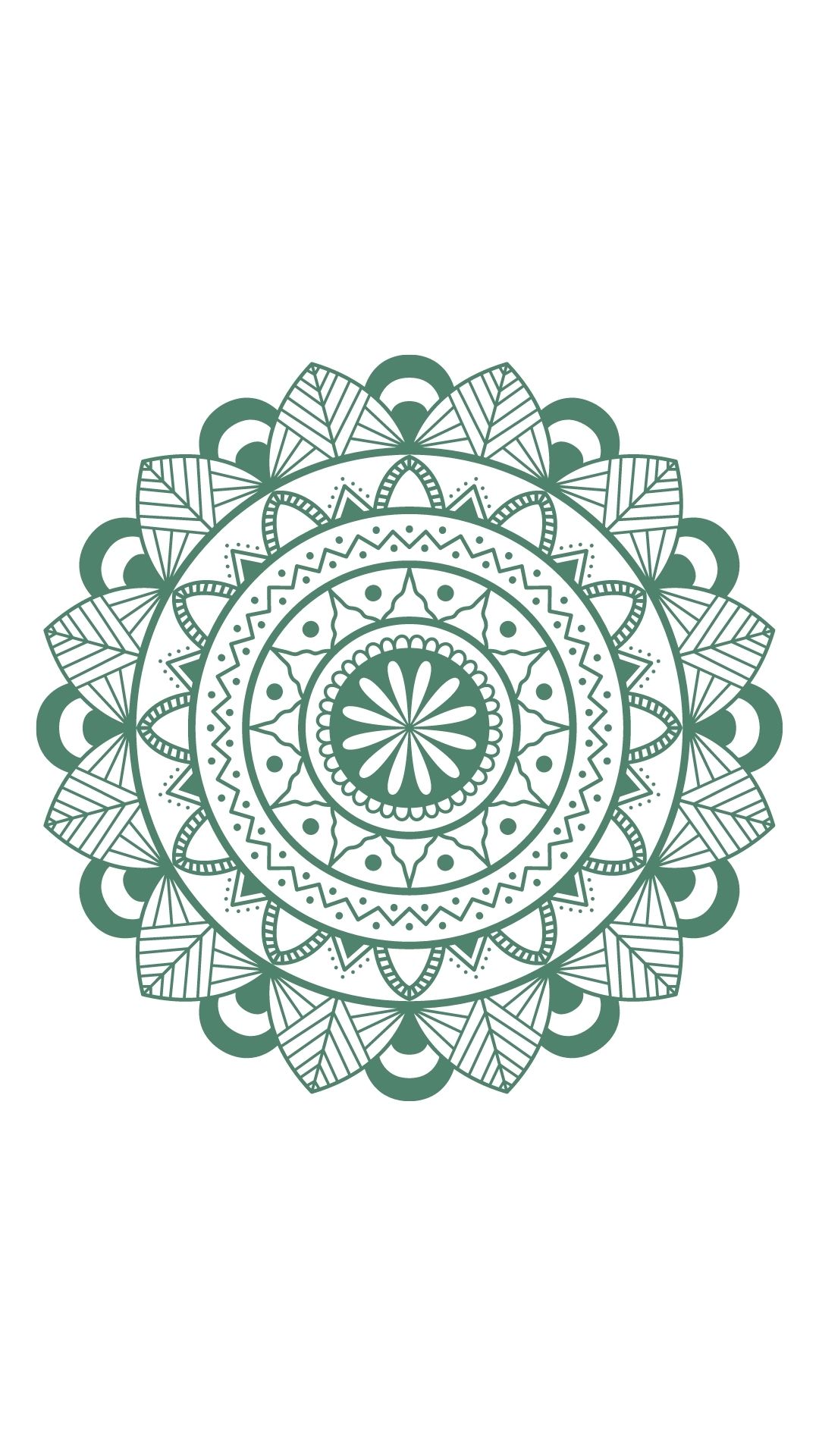



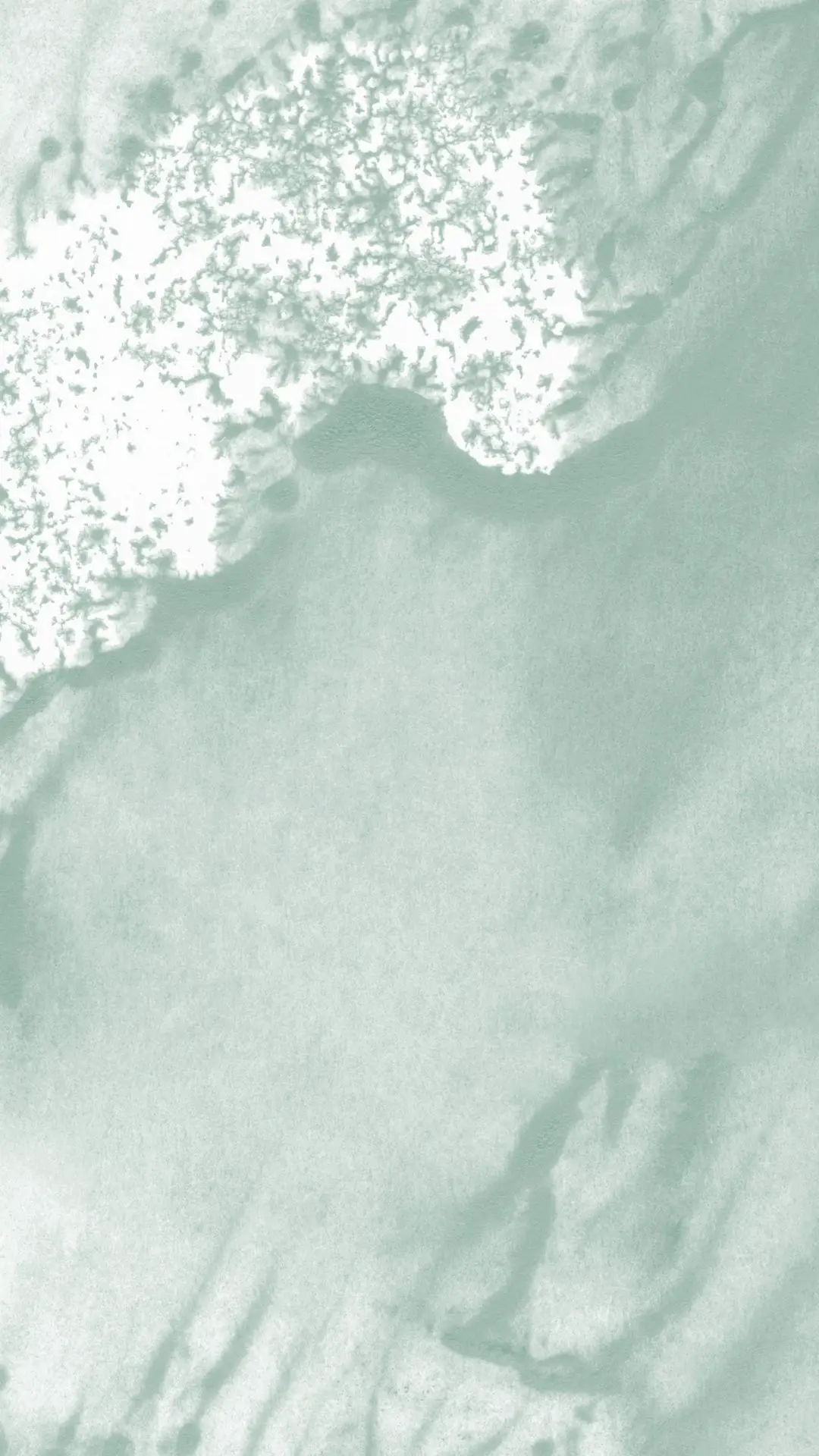







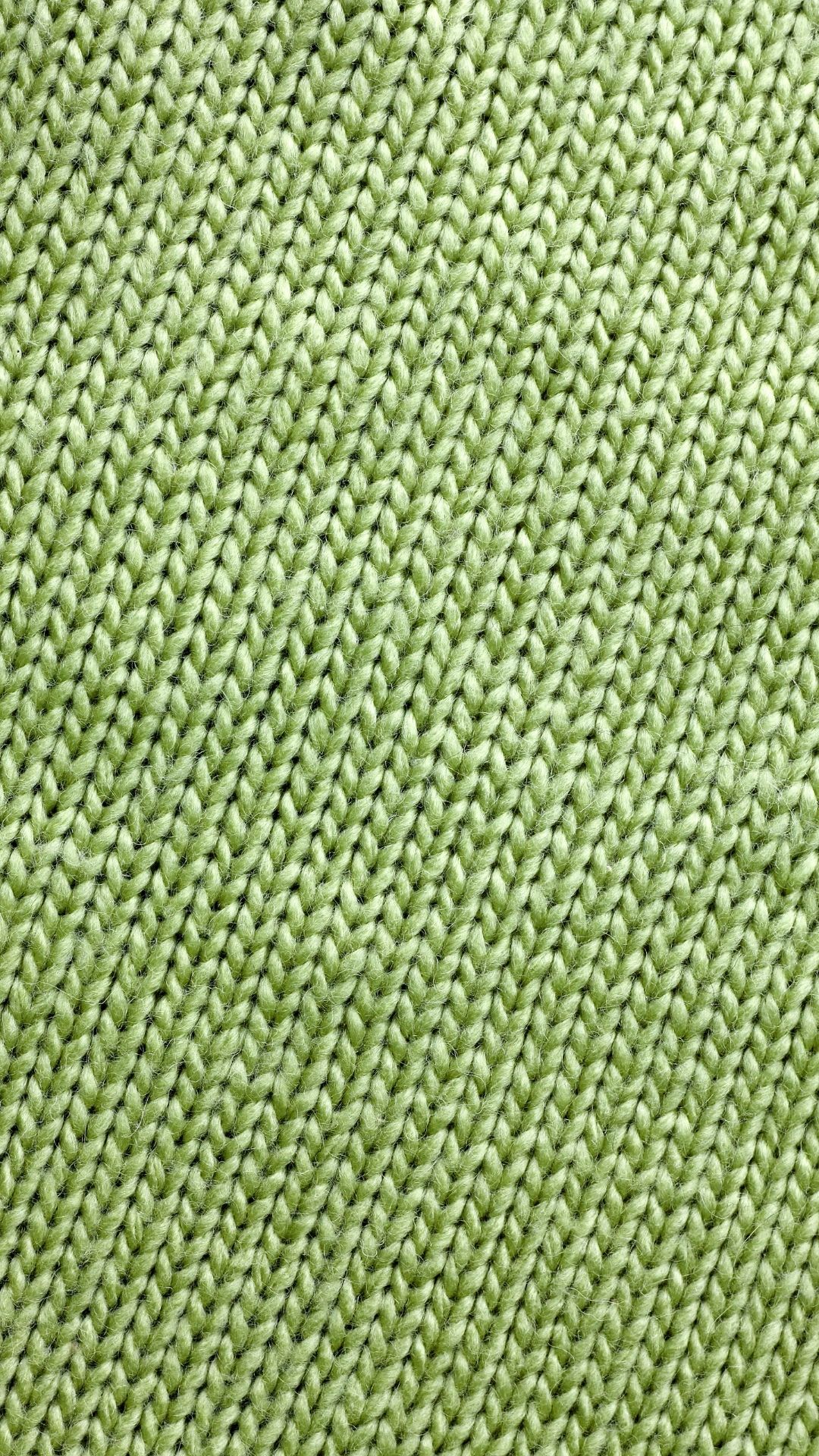
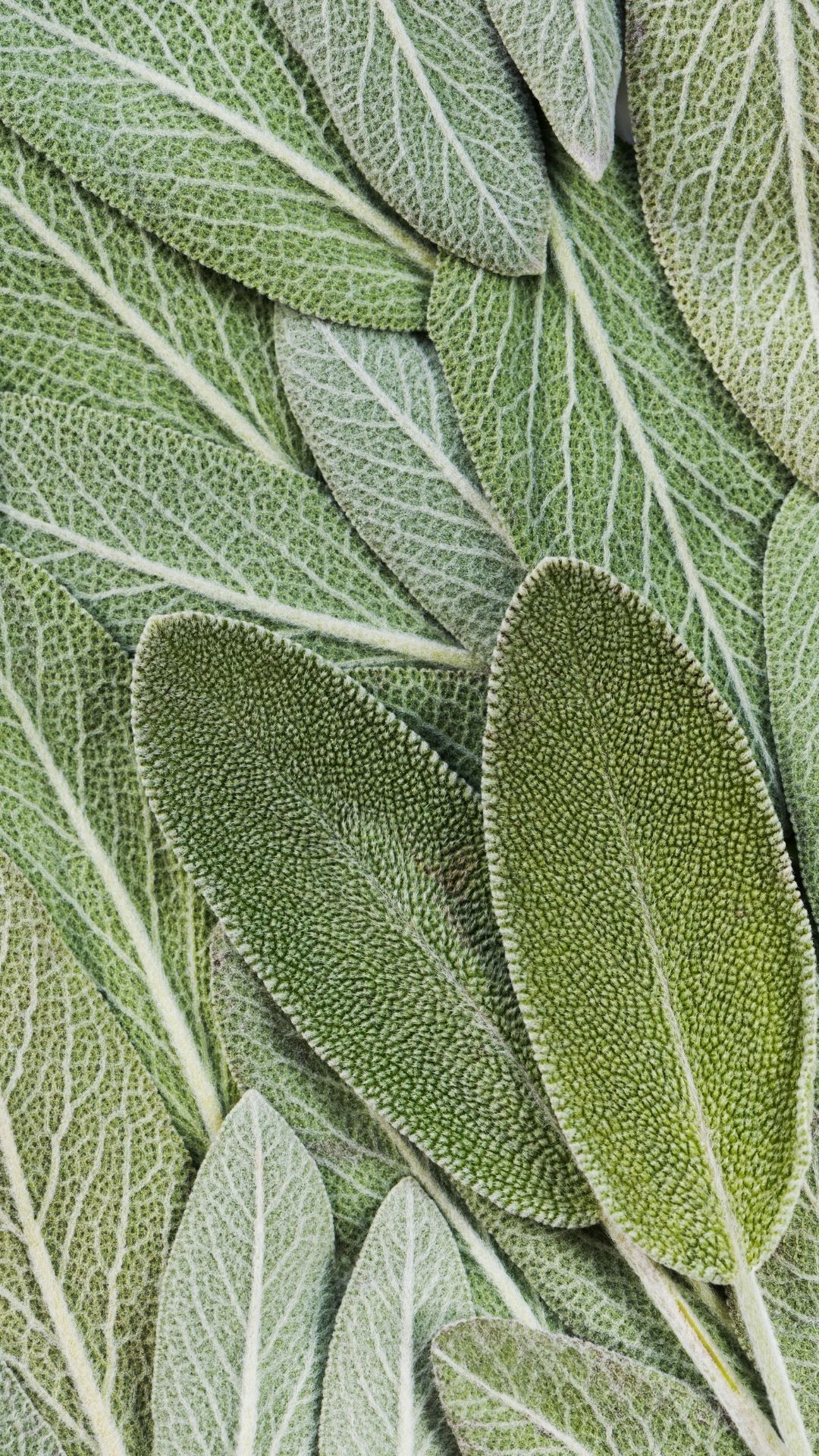


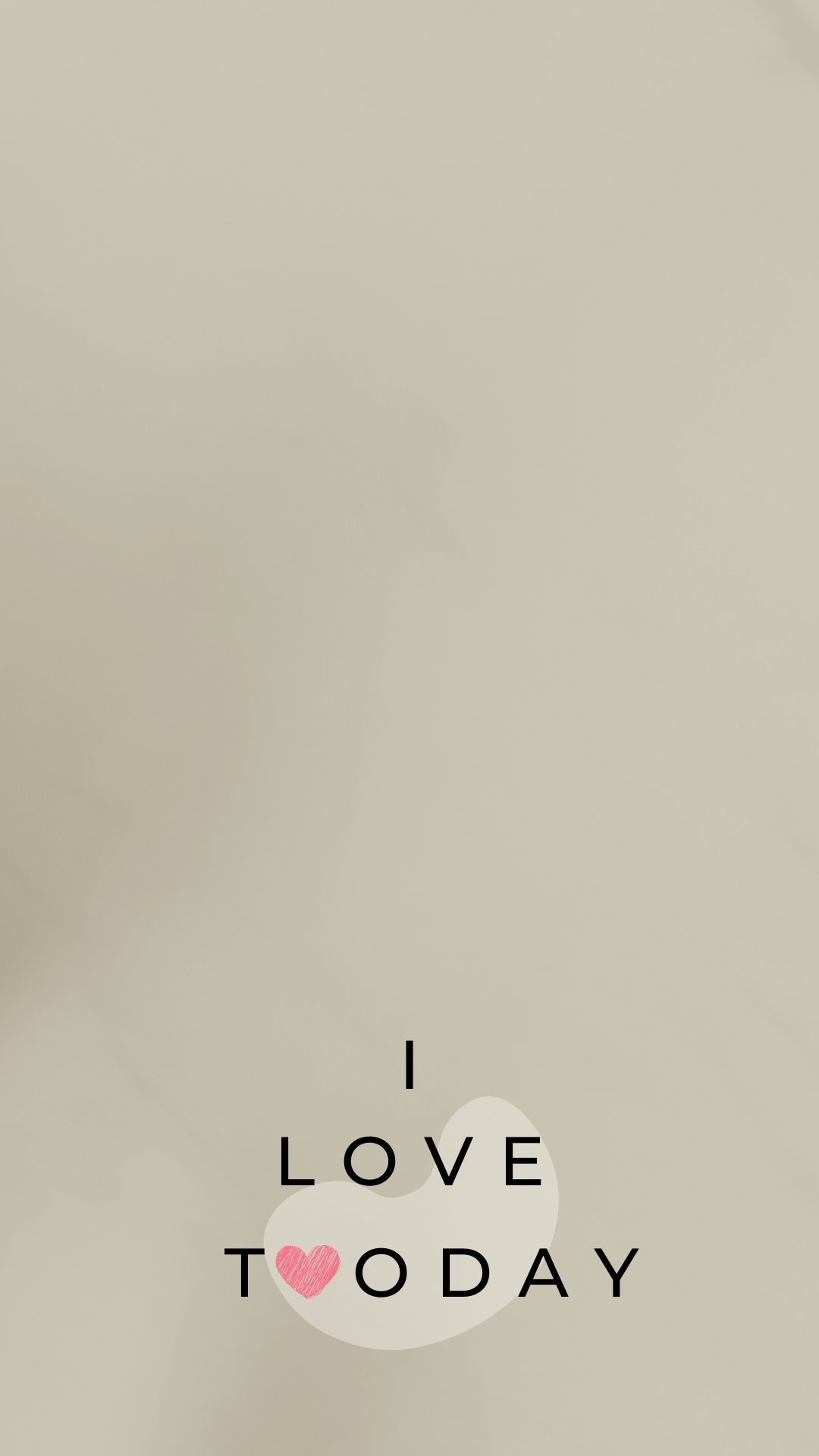
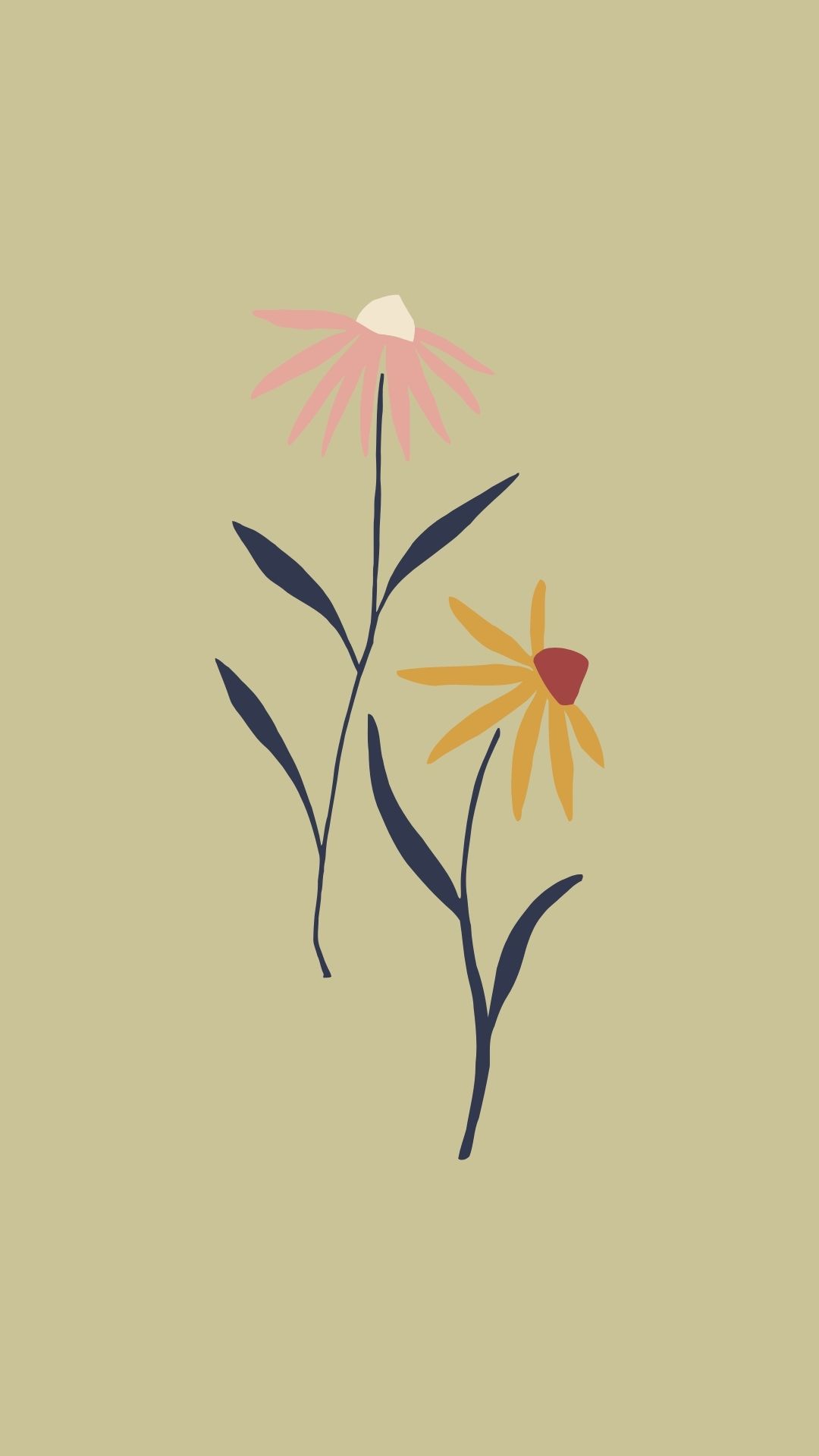

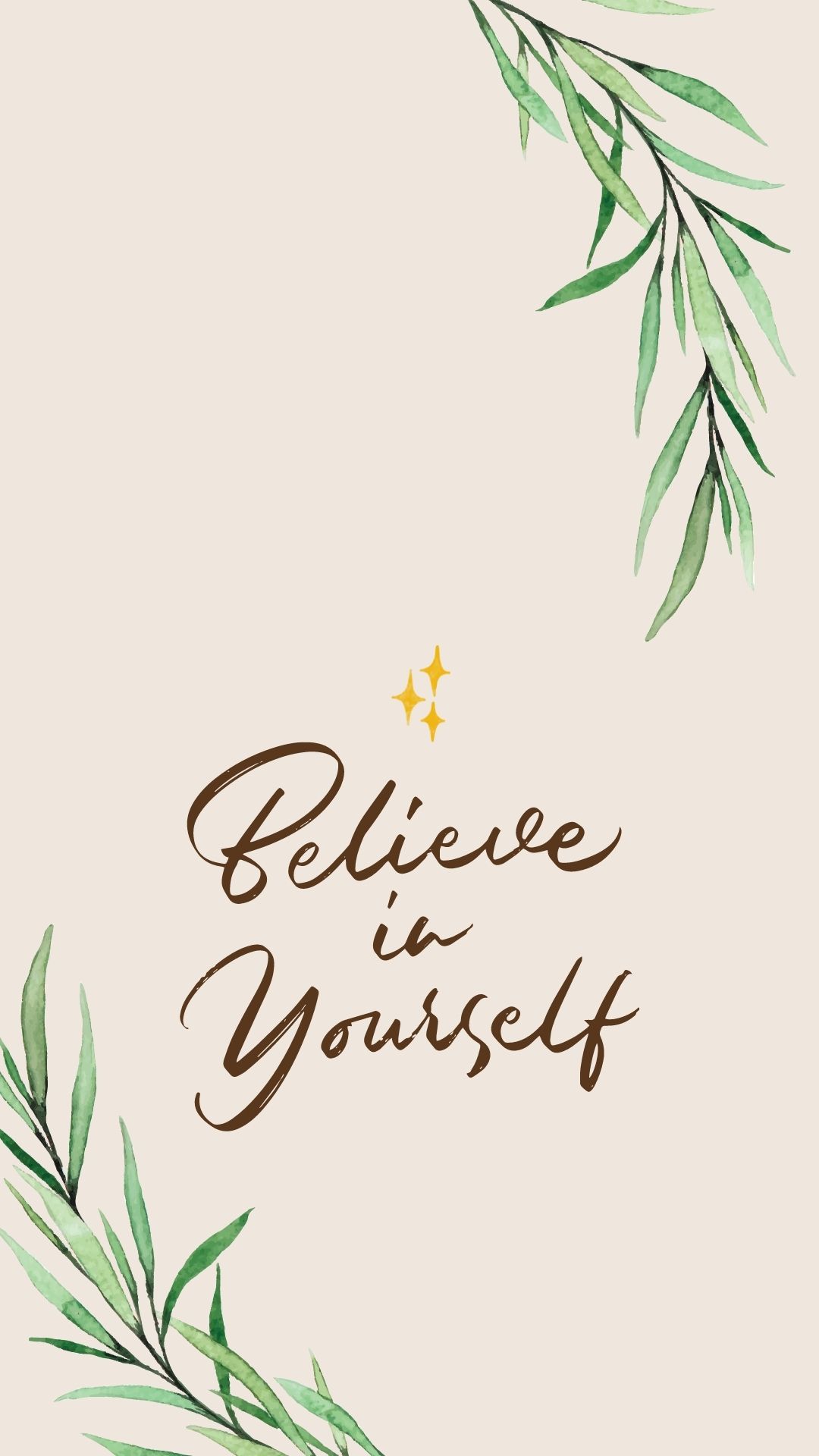
Sage Green color code
If you have fiddled around with design software such as Adobe, Canva, or PicMonkey, you would likely have come across HEX color codes.
Basically, they are codes made up of 6 symbols to represent a particular color. This allows webpages to know what color to display according to this code.
Well, it does get a bit more complicated from here, what with RGB codes and values, but we will leave the explanation to the experts here.
Ok, long story short, the HEX color code for sage green is #B2AC88.
The designs you see above are all based on this code or slight variations.
How to create your own wallpapers with Canva?
Here comes the fun part, you designing and creating your own wallpapers! And don’t worry. Even design noobs like us can manage it, so we’re sure you can too.
There are lots of free web based software available, but our favorite is Canva. We have tried a number of different software previously but Canva is still the easiest and most comprehensive tool in our opinion. It is very intuitive and takes just a few minutes to figure out.
It is free to use forever (according to them anyway), and the free version offers plenty. We have a Pro subscription which gives us quite a number of extra options, and on top of that, we get access to all premium images and graphics (these can get expensive real quick!).
Get your free Canva account here!
Here are the steps to create your own wallpaper:
1. To get started, click on this link and sign up for your own free account. Make sure to use your desktop or laptop as it doesn’t work on a mobile browser and the app can get quite clumsy to use.
2. (optional) We also recommend that you take the free upgrade to a Pro account to take advantage of all its features for a month! You would need your credit card or PayPal if you choose to do so.
3. Once your account is set up, you are ready to start designing! The best part is that even if you don’t have any clue at all, there are lots of ready made templates and backgrounds you can use to your heart content (the Pro version gives you a lot more).
4. Near the top right corner, click on the “Create a design” button and key in “wallpaper” into the search box. You will be presented with the Phone wallpaper option. (You can also make your own desktop wallpapers if you desire!)
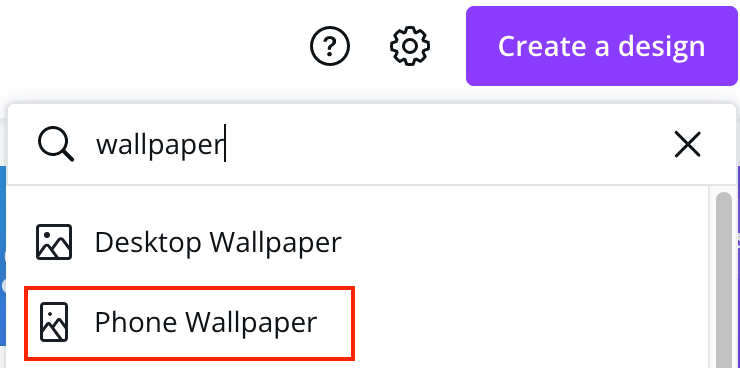
5. A new window opens each time you create something new.
Here, you will find a workspace where the magic happens.
Using the menu on the left, you can browse templates, search for elements (images, graphics, videos, etc).
You can also add in your own custom text and fonts to make it unique to you.
Spend a few minutes in the workspace and I can assure you will be a pro in no time!
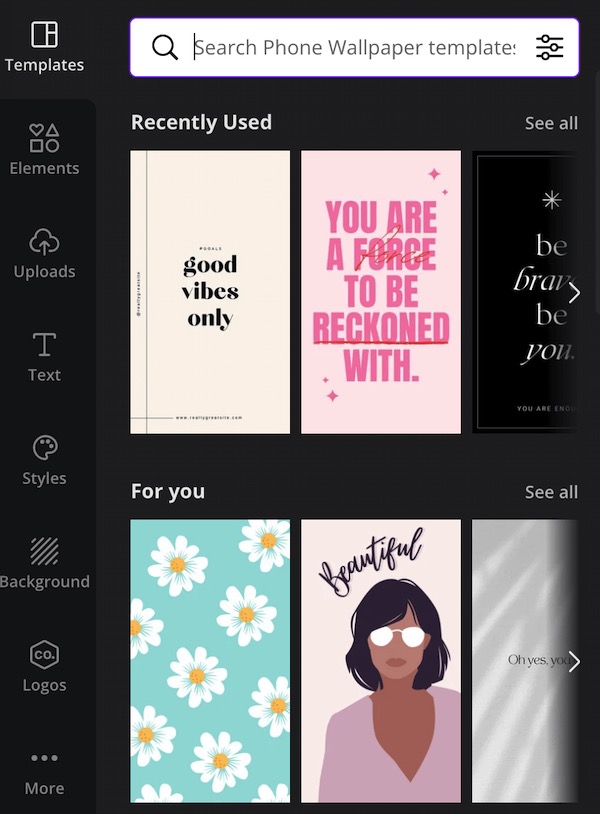
6. In the main workspace area, you will see a live preview of your work. Hover your mouse over each element or select it to see more options such as changing colors, shifting it behind or in front of an element, and grouping things together.
7. When you are happy with your work, it is time to export it. You can click on the “Download” button near the top right of the screen and see the options.
Typically, I would choose JPG as the file size tends to be smaller. However, if this is a design made up of many elements (for example a logo), I would recommend downloading a PNG version. Once downloaded, you can send it to your phone!
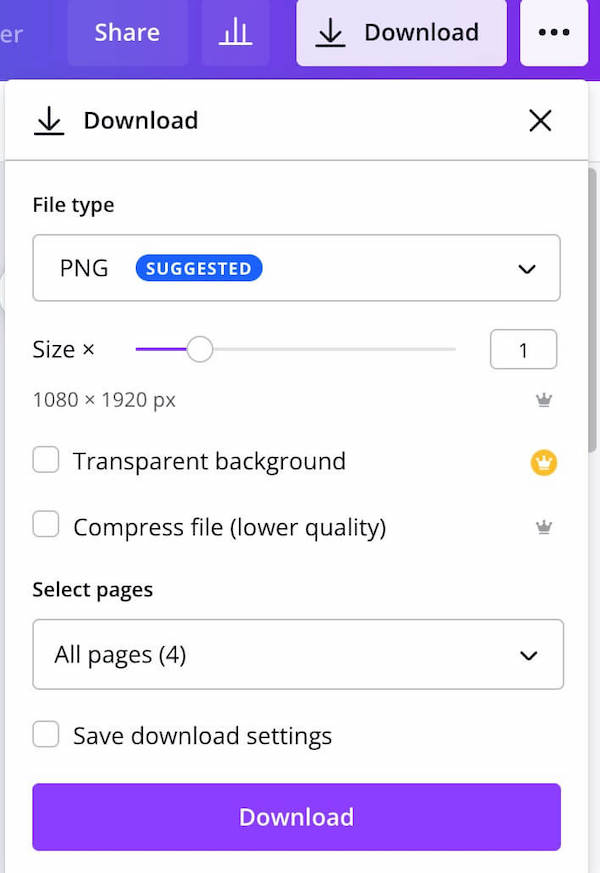
Which is your favorite Aesthetic Sage Green Wallpaper?
How did it go? Which one of the designs above did you download? Which was your favorite?
Or did you take the plunge and created your own?
Whichever method you chose, we hope you like this series of wallpaper. This won’t be our last, so stay tuned!
And don’t forget to share this with all your friends and family!
What to read next:
- 4 Days Dubai Itinerary: THE PERFECT VACATION
- How To Save Money On Amazon: 7 Ways That Work!
- Is Japan Rail Pass worth? We break it down
- 50 Travel Tips and Hacks Every Traveller Needs to Know! Save Time and Money On Your Next Trip!
- This Housecarers Review Tells You If You Can Really Travel And Stay For Free